Dim objshell,path,DigitalID, Result
Set objshell = CreateObject("WScript.Shell")
'Set registry key path
Path = "HKLM\SOFTWARE\Microsoft\Windows NT\CurrentVersion\"
'Registry key value
DigitalID = objshell.RegRead(Path & "DigitalProductId")
Dim ProductName,ProductID,ProductKey,ProductData
'Get ProductName, ProductID, ProductKey
ProductName = "Product Name: " & objshell.RegRead(Path & "ProductName")
ProductID = "Product ID: " & objshell.RegRead(Path & "ProductID")
ProductKey = "Installed Key: " & ConvertToKey(DigitalID)
ProductData = ProductName & vbNewLine & ProductID & vbNewLine & ProductKey
'Show messbox if save to a file
If vbYes = MsgBox(ProductData & vblf & vblf & "Save to a file?", vbYesNo + vbQuestion, "BackUp Windows Key Information") then
Save ProductData
End If
'Convert binary to chars
Function ConvertToKey(Key)
Const KeyOffset = 52
Dim isWin8, Maps, i, j, Current, KeyOutput, Last, keypart1, insert
'Check if OS is Windows 8
isWin8 = (Key(66) \ 6) And 1
Key(66) = (Key(66) And &HF7) Or ((isWin8 And 2) * 4)
i = 24
Maps = "BCDFGHJKMPQRTVWXY2346789"
Do
Current= 0
j = 14
Do
Current = Current* 256
Current = Key(j + KeyOffset) + Current
Key(j + KeyOffset) = (Current \ 24)
Current=Current Mod 24
j = j -1
Loop While j >= 0
i = i -1
KeyOutput = Mid(Maps,Current+ 1, 1) & KeyOutput
Last = Current
Loop While i >= 0
keypart1 = Mid(KeyOutput, 2, Last)
insert = "N"
KeyOutput = Replace(KeyOutput, keypart1, keypart1 & insert, 2, 1, 0)
If Last = 0 Then KeyOutput = insert & KeyOutput
ConvertToKey = Mid(KeyOutput, 1, 5) & "-" & Mid(KeyOutput, 6, 5) & "-" & Mid(KeyOutput, 11, 5) & "-" & Mid(KeyOutput, 16, 5) & "-" & Mid(KeyOutput, 21, 5)
End Function
'Save data to a file
Function Save(Data)
Dim fso, fName, txt,objshell,UserName
Set objshell = CreateObject("wscript.shell")
'Get current user name
UserName = objshell.ExpandEnvironmentStrings("%UserName%")
'Create a text file on desktop
fName = "C:\Users\" & UserName & "\Desktop\WindowsKeyInfo.txt"
Set fso = CreateObject("Scripting.FileSystemObject")
Set txt = fso.CreateTextFile(fName)
txt.Writeline Data
txt.Close
End Function
I like this simple vbs program and also on bonus tips
to save the text file as vbs
but too bad can not attach vbs
How to view your product key in Windows 10, Windows 8 and Windows 7
If you lost or forgot where you had stored your Windows product key, I have a solution for you. Today we will see how a simple VBS script can be used to show us the product key of an installed copy of Windows 10, Windows 8 or Windows 7. It is a simple solution to extract your product key from the OS installed on your PC without using any third party software. Here we go.
Actually, earlier I posted a similar solution which used PowerShell. but many users complained that it fails for them. PowerShell might require additional user skills and extra tweaks to run unsigned cmdlets.
Actually, earlier I posted a similar solution which used PowerShell. but many users complained that it fails for them. PowerShell might require additional user skills and extra tweaks to run unsigned cmdlets.
Compared to PowerShell, this VBScript solution is almost perfect. All you need to do is to just click the file. To view your Windows 10 product key
- Open Notepad.
- Copy and paste the following text into the Notepad window
Option Explicit Dim objshell,path,DigitalID, Result Set objshell = CreateObject("WScript.Shell") 'Set registry key path Path = "HKLM\SOFTWARE\Microsoft\Windows NT\CurrentVersion\" 'Registry key value DigitalID = objshell.RegRead(Path & "DigitalProductId") Dim ProductName,ProductID,ProductKey,ProductData 'Get ProductName, ProductID, ProductKey ProductName = "Product Name: " & objshell.RegRead(Path & "ProductName") ProductID = "Product ID: " & objshell.RegRead(Path & "ProductID") ProductKey = "Installed Key: " & ConvertToKey(DigitalID) ProductData = ProductName & vbNewLine & ProductID & vbNewLine & ProductKey 'Show messbox if save to a file If vbYes = MsgBox(ProductData & vblf & vblf & "Save to a file?", vbYesNo + vbQuestion, "BackUp Windows Key Information") then Save ProductData End If 'Convert binary to chars Function ConvertToKey(Key) Const KeyOffset = 52 Dim isWin8, Maps, i, j, Current, KeyOutput, Last, keypart1, insert 'Check if OS is Windows 8 isWin8 = (Key(66) \ 6) And 1 Key(66) = (Key(66) And &HF7) Or ((isWin8 And 2) * 4) i = 24 Maps = "BCDFGHJKMPQRTVWXY2346789" Do Current= 0 j = 14 Do Current = Current* 256 Current = Key(j + KeyOffset) + Current Key(j + KeyOffset) = (Current \ 24) Current=Current Mod 24 j = j -1 Loop While j >= 0 i = i -1 KeyOutput = Mid(Maps,Current+ 1, 1) & KeyOutput Last = Current Loop While i >= 0 keypart1 = Mid(KeyOutput, 2, Last) insert = "N" KeyOutput = Replace(KeyOutput, keypart1, keypart1 & insert, 2, 1, 0) If Last = 0 Then KeyOutput = insert & KeyOutput ConvertToKey = Mid(KeyOutput, 1, 5) & "-" & Mid(KeyOutput, 6, 5) & "-" & Mid(KeyOutput, 11, 5) & "-" & Mid(KeyOutput, 16, 5) & "-" & Mid(KeyOutput, 21, 5) End Function 'Save data to a file Function Save(Data) Dim fso, fName, txt,objshell,UserName Set objshell = CreateObject("wscript.shell") 'Get current user name UserName = objshell.ExpandEnvironmentStrings("%UserName%") 'Create a text file on desktop fName = "C:\Users\" & UserName & "\Desktop\WindowsKeyInfo.txt" Set fso = CreateObject("Scripting.FileSystemObject") Set txt = fso.CreateTextFile(fName) txt.Writeline Data txt.Close End Function - Save the text above to a file with the ".vbs" extension on the Desktop.
Bonus tip: To make sure that you saving the file correctly with the ".vbs" extension, you can type its name enclosed in double quotes, for example, "BackupWindowsKey.vbs".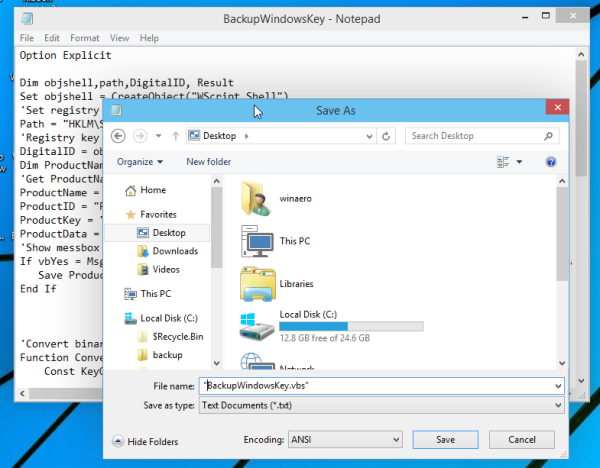
- Now open your BackupWindowsKey.vbs file
- Voila, you product key is displayed on the screen!
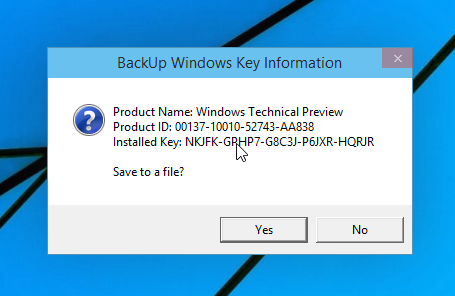
I tested this trick on Windows 7, Windows 8 and Windows 10. It works flawlessly in all mentioned operating systems.






















